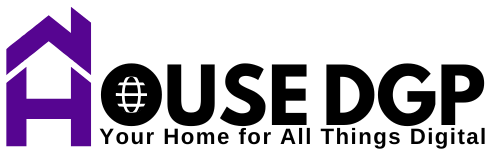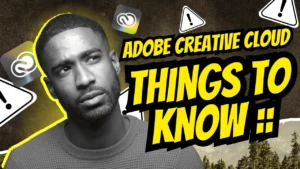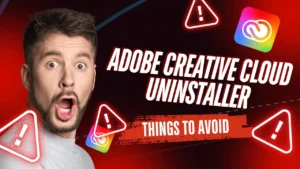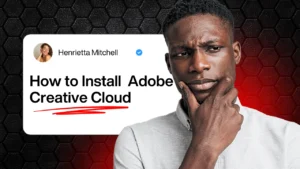Thinking about clearing space, resolving software issues, or stepping away from Adobe’s suite? If you’re ready to uninstall Adobe Creative Cloud, hold on a second. This isn’t just a click-and-go kind of task. Many users rush through the uninstall process, only to discover that key files are missing, system resources are still occupied, or worse—they can’t reinstall later without errors.
If that sounds like something you want to avoid, you’re in the right place. This guide will walk you through the 7 essential things you need to know before uninstall Adobe Creative Cloud, so you can do it right the first time and avoid unnecessary headaches.
1. Back Up Your Synced Files First
Before you remove anything, make sure you’ve backed up every creative file you might need.
Adobe Creative Cloud syncs your work to the cloud, but uninstalling could alter or remove local copies depending on your sync settings. Some users assume cloud storage means automatic safety. Unfortunately, that’s not always the case.
What you should do:
- Open your Creative Cloud app and check your synced folders
- Manually copy your important files to an external drive or third-party cloud (like Google Drive or Dropbox)
- Avoid relying solely on Adobe’s sync—make your own backup
2. Sign Out of Your Adobe Account
Uninstalling while you’re still logged in may seem harmless, but it can trigger license conflicts or session issues during future reinstalls.
Action step:
- Launch the Creative Cloud desktop app
- Go to your profile (top right)
- Click “Sign Out”
This ensures a clean break between your account and the software being removed.
3. Close All Adobe Processes Before You Begin
Many Adobe apps run services in the background—even when they appear closed. If you don’t shut them down, the uninstaller can fail or get stuck.
Here’s how:
- On Windows: Open Task Manager and end tasks like AdobeIPCBroker, CoreSync, and CCXProcess
- On macOS: Use Activity Monitor to quit Adobe services
- Restart your computer to flush out any lingering processes
This clears the way for a smooth uninstall experience.
4. Use the Official Adobe Creative Cloud Uninstaller
Drag-and-drop uninstalling or using Windows’ native “Uninstall Programs” won’t fully remove Adobe Creative Cloud. These methods often leave behind system entries, preference files, or services that continue running.
To get a complete and clean uninstall, use Adobe’s official uninstaller. It’s designed to remove all components safely.
Download it from:
Once installed, follow the guided steps carefully, and you’ll avoid software debris clogging your system later.
5. Check for Leftover Adobe Files
Even with the official uninstaller, some remnants might still hang around—especially in folders Adobe uses for settings, cache, or logs.
For Windows:
- %AppData%\Adobe
- %ProgramFiles%\Adobe
- %CommonProgramFiles%\Adobe
For macOS:
- ~/Library/Application Support/Adobe/
- ~/Library/Preferences/com.adobe.*
- /Library/Application Support/Adobe/
Only remove these if you’re confident in navigating system directories. When in doubt, leave them alone or consult a technician.
6. Restart After the Uninstall
You might think uninstalling finishes the job. But until you reboot, system memory can still retain Adobe services that interfere with reinstallations or future installations of related tools.
After uninstalling:
- Restart your device immediately
- Wait a few minutes for the system to settle
- Run Disk Cleanup (Windows) or clear user cache (macOS) to wipe out temp files
This ensures a truly clean state for your system.
7. Consider Your Next Step: Reinstall or Replace?
Before you walk away from Adobe completely, ask yourself: Do you want to reinstall with a fresh setup? Or are you switching tools? If you’re simply trying to fix bugs or clear space, maybe you just need a better Adobe plan—one that matches your current needs.
Adobe offers flexible plans for individuals, students, teams, and photographers, all tailored for various use cases.
Frequently Asked Questions (FAQ)
Will uninstalling Adobe Creative Cloud delete my files?
No, but it may affect synced folders if not backed up. Always copy important files before uninstalling.
Is the Adobe Creative Cloud uninstaller safe to use?
Yes. It’s Adobe’s official tool designed for complete removal of apps and services.
Can I reinstall Adobe apps after uninstalling Creative Cloud?
Absolutely. In fact, a clean uninstall often resolves update errors or system conflicts during reinstall.
Do I need to cancel my Adobe subscription after uninstalling?
Uninstalling does not stop your billing. To avoid charges, you must cancel your subscription via your Adobe account.
Why do some Adobe apps remain after uninstalling Creative Cloud?
You may have closed the wrong way or skipped manual removal of leftover files. Use the steps above to ensure full cleanup.
Conclusion: Uninstall Smarter, Not Harder
Uninstalling Adobe Creative Cloud isn’t just about hitting “remove.” It’s about doing it safely, thoroughly, and with future use in mind. Whether you’re freeing up space, solving system issues, or planning to switch plans, taking these 7 steps ensures you stay in control.
So, what’s next for you? A clean reinstall? A more affordable plan? Or a fresh start entirely? Whatever it is, don’t leave your tools behind without making the most of them first.
Take the next step and explore your best-fit Creative Cloud plan today.
Explore Adobe Creative Cloud Plans